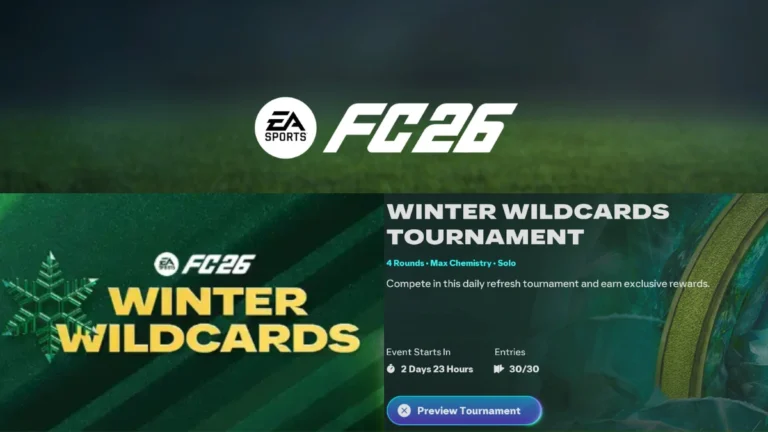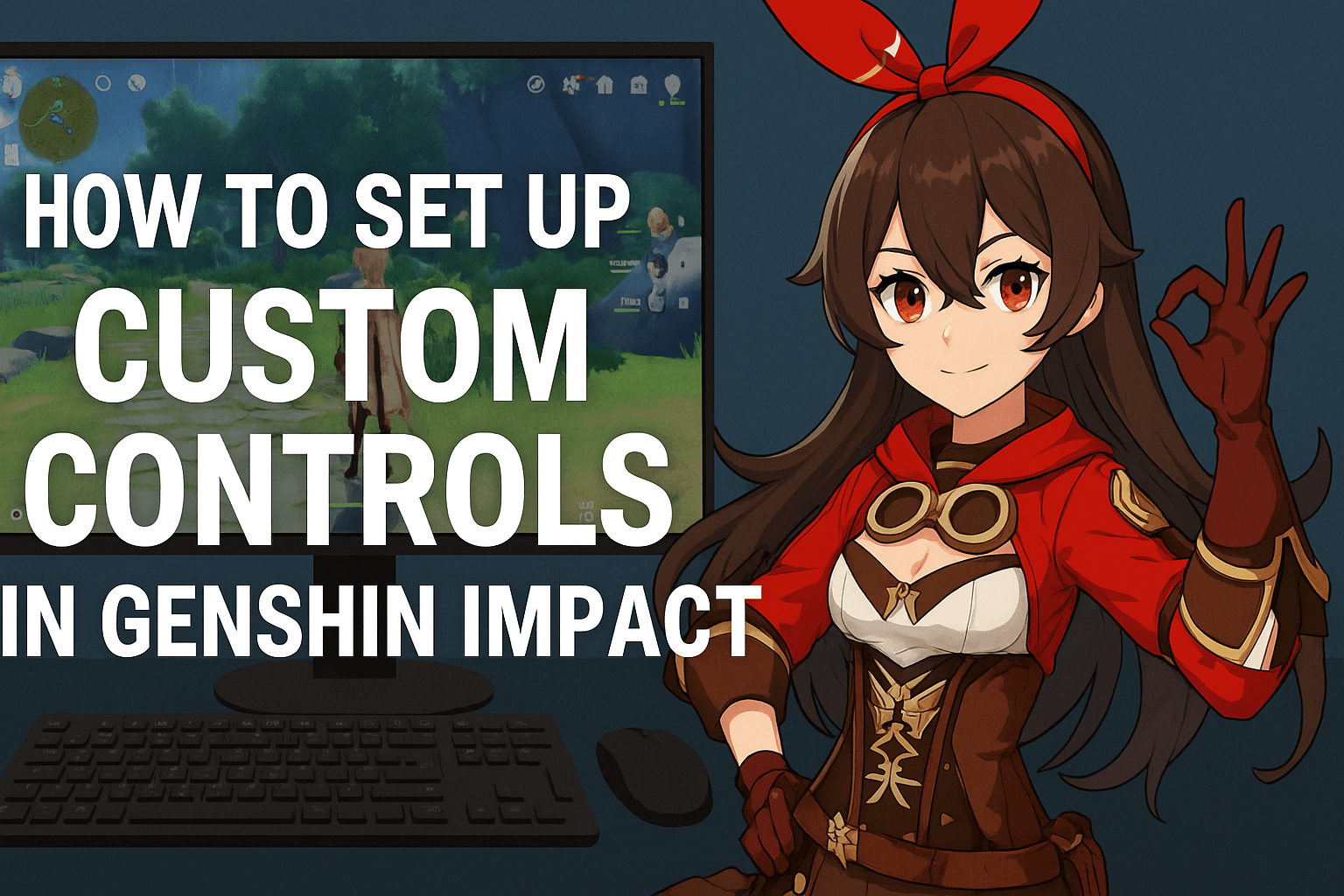
How to set up custom controls in Genshin Impact is a question that almost every player asks at some point. While the default controls are decent, they don’t always match your preferred play style. For example, combat in Genshin Impact involves quick dodges, elemental combos, and character switching.
If your buttons aren’t mapped comfortably, you may struggle to react in time during intense battles. This guide covers everything you need to know about custom controls in Genshin Impact, from remapping keys on PC to adjusting settings on mobile and console. You’ll also learn tips to optimize your setup, plus solutions for common issues.
Why Customize Controls in Genshin Impact?
Customizing your controls is more than just a personal preference, it can improve your overall gameplay. Here are the main reasons why players choose to adjust their controls:
- Better comfort: Long sessions of exploring Teyvat can feel tiring if your hands are forced into awkward positions.
- Improved combat performance: A faster dodge, quicker elemental skill, or easily accessible burst button can make a huge difference in boss fights.
- Personal play style: Whether you prefer melee characters like Diluc or ranged fighters like Ganyu, control customization ensures your setup matches your combat strategy.
- Accessibility: Some players may find certain keys difficult to use. Rebinding ensures the game is easier to play for everyone.
- Efficiency in co-op: When playing with friends, custom controls let you execute skills faster, keeping your team ahead in challenging battles.
How to set up custom controls in Genshin Impact
Step 1: Launch Genshin Impact
Start the game on your preferred device: PC, mobile, or PlayStation. Make sure you’re logged in with your account before adjusting any settings.
Step 2: Go to the Settings Menu
- On PC: Press Esc to open the main menu, then click the gear icon to access Settings.
- On Mobile: Tap the Paimon icon in the top-left corner, then choose Settings.
- On PlayStation: Press the Options button, then select Settings from the menu.
Step 3: Remap Keys and Navigate to Key Bindings
Once you’re inside the Controls section:
- On PC, select Key Bindings to view all available actions.
- Click on any action, then press the new key or button you want to assign.
- Common changes include:
- Moving Dodge/Sprint to a mouse side button.
- Switching Elemental Skill (E) closer to WASD for faster use.
- Bind quick inventory access to a more convenient key.
If you’re using a controller, the customization is limited, but you can adjust some button layouts. Mobile users can reposition virtual joysticks and adjust sensitivity, but full custom key binding isn’t available.
Step 4: Save Your Changes
After remapping, save your changes and test them immediately. Try fighting a few mobs or entering a Domain to see if the new setup feels natural. If not, repeat the steps until you find the layout that works best for you.
Tips for Optimizing Custom Controls on PC
To get the most out of your custom setup:
- Use nearby keys: Place abilities close to WASD so your fingers don’t travel far.
- Use mouse buttons: If your mouse has side buttons, bind sprint or dodge for quick reactions.
- Balance your layout: Keep combat actions and menu shortcuts separate to avoid mistakes.
- Test frequently: Don’t hesitate to tweak until the controls feel intuitive.
- Think long-term: Choose a layout that’s comfortable for extended sessions, not just short bursts.
Troubleshooting Common Issues
1. Unresponsive Controls
Sometimes remapped keys won’t respond. This usually happens if another software is using the same input. Close background apps or try restarting the game.
2. Resetting to Default
If your setup feels confusing or uncomfortable, go back to Settings → Controls → Reset to Default. This restores the original key layout instantly.
3. Key Binding Limitations
At present, custom controls in Genshin Impact are best experienced on PC. Console and mobile players have fewer options. While this may feel restrictive, adjusting sensitivity and using external tools (like third-party remapping software on PC) can help.
Learning how to change controls in Genshin Impact is essential if you want smoother gameplay and better combat performance. From remapping keys on PC to making small adjustments on mobile and console, every customization improves comfort and efficiency. Whether you’re a casual adventurer or a hardcore Spiral Abyss challenger, optimized controls will make your journey across Teyvat more enjoyable.